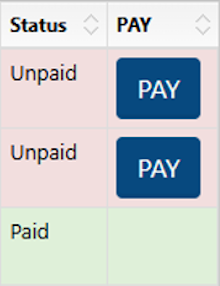Our licensing portal lets you apply and pay for licences and check the progress of your applications.
Sign in or register to use the portal
You need an account to use the portal. If you do not have an account, you must register for one. You can register and sign in on the portal homepage.
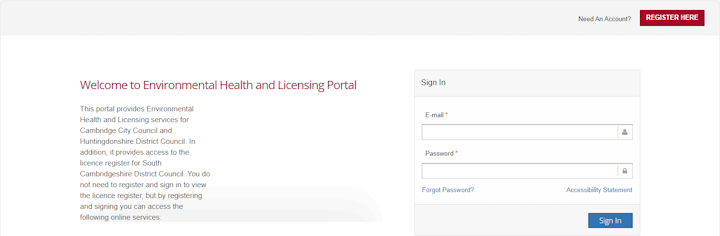
When you have signed in, you will see the menu on the left of the screen if you are using a desktop computer.
If you are using your phone, select the ‘menu’ icon at the top of the page to open it. You might need to rotate your phone or adjust the zoom level if you cannot see the icon.
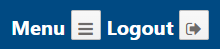
Access to the portal if you live outside Cambridge
If you try to use the portal and use an address outside Cambridge, you might see an error message saying you have chosen the wrong council.
You can ignore the message and continue with your application.
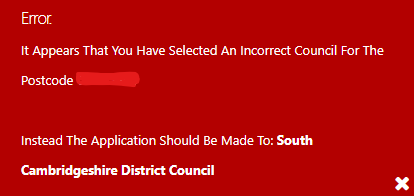
Access to the portal outside the UK
If you try to use the portal from outside the UK, you might see an error message.
Access is blocked in some countries because of a high volume of automated traffic (‘bots’) trying to access the system.
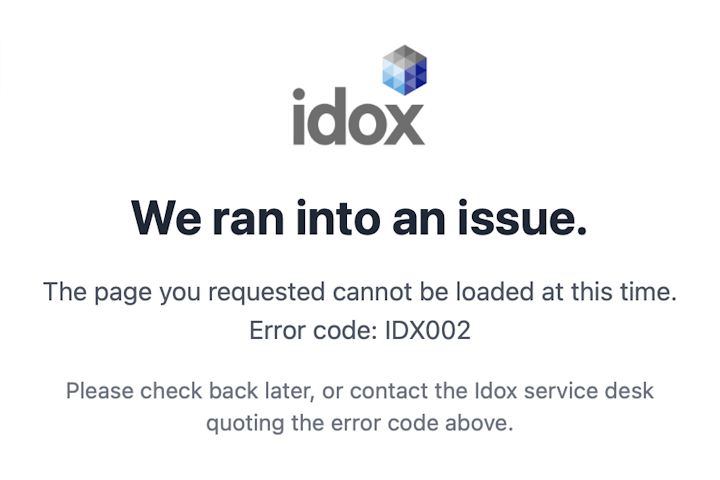
Apply for a licence
When you have signed in, to apply for a licence, select ‘licensing’ then ‘apply for a licence’ in the menu.
Press the Menu icon to make the menu appear if you are using a phone.
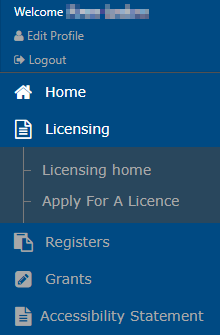
Select ‘Cambridge City Council’ to see a list of available applications. Do not use the postcode option.
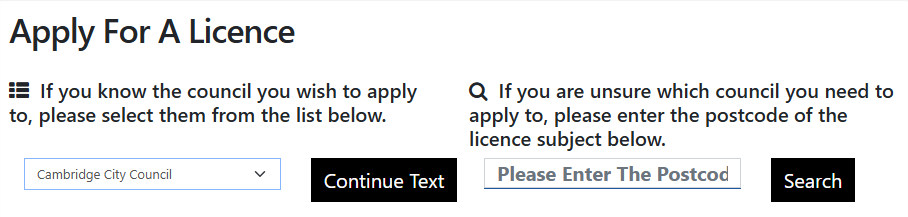
Review your applications
![]() To review submitted applications, select ‘licensing home’ in the menu. You can also select the ‘licensing’ icon on the homepage to review your submitted applications.
To review submitted applications, select ‘licensing home’ in the menu. You can also select the ‘licensing’ icon on the homepage to review your submitted applications.
You will see:
- licence invoices – to see the payment status of submitted applications
- licence submissions – to see the progress of submitted applications
- draft submissions – to resume incomplete applications
- issued licences – to see licences that you have previously been granted
If you cannot see information about your submitted applications here, go back to the homepage and select ‘Cambridge City Council’ in the council area field, then go back to ‘licensing home’.
Requests for further information
If you receive an email asking for additional documents or information, you can respond within the ‘licence submissions’ area for the relevant application.
You will see a section called ‘council comments’. Select ‘files’ or ‘information’ from the drop-down list to see a prompt to upload documents or add detail to your application.
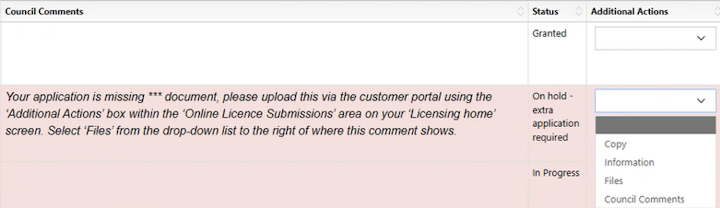
Requests for payment
If you receive an email asking for payment, go to ‘licence invoices’ to respond. Unpaid entries will be highlighted in red.